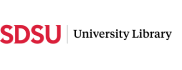How do I print in the library?
Answer
Self-Service Printing Station are available in the
- After-Hours Study Area - LA 2nd floor | Black&White & Color
- Research Service Area - LA 1st floor | Black&White
- Library Computing Hub - LL 2nd Floor | Black&White
Steps to print in the library
1. Add Money to your SDSUcard
- Ensure you have fund via GET get.cbord.com/sdsu/full/login.php
- Add money
- Online via the website (debit/credit card only) get.cbord.com/sdsu/full/login.php
- In-Person at the SDSU Bookstore or any Aztec Market (cash and debit/credit card
2. Use a Library Computer
- Find your file
- Press Ctrl+P (or File > Print)
- Select the printer
- Black & White - RIO_BW or AfterHours_BW or Hub_BW
- Color - AfterHours_Color
- Don't see any listed? Try clicking “See More”
- Set copies then click Print
3. At the Printer Pay Station
- Select your SDSUid
- Select print job/s then Print These Jobs
- Swipe your SDSUcard
- Your SDSUcard is required to print in the library.
- Select Pay & Print
- Black & White: 10¢ per side
- Color: 35¢ per side
More information: https://library.sdsu.edu/technology/print-services